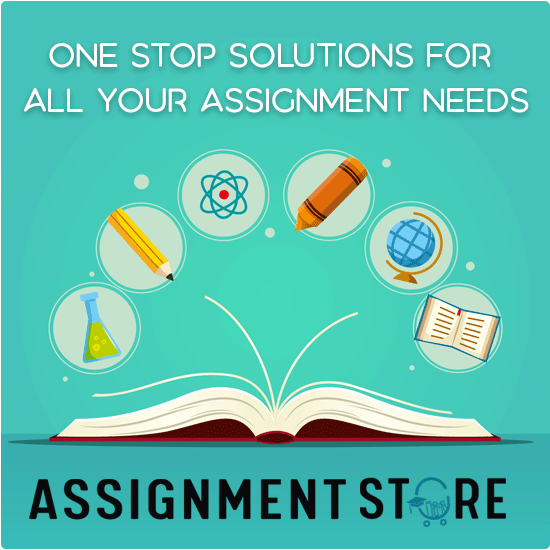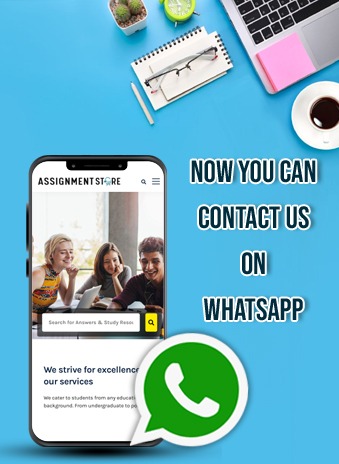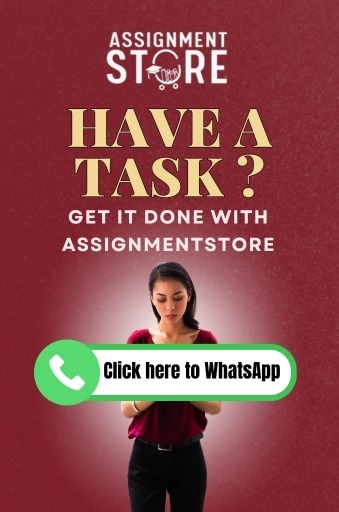Document your workbook
Marcson Jewelry keeps their inventory based on specific identification. Everytime a ring is sold, the bookkeeper records the move from inventory to sales on an inventory worksheet. Currently he copies and pastes the items sold from one spreadsheet to another. He would like to automate the process by using a macro. To assist, you, as the Controller, have written a macro to perform the task.
Follow the steps below. Create the macro and test that it works. You may use this Excel file as the starting place for your work. Feel free to edit its design or formatting as you see fit for your preferred presentation. Document (map) your workbook for the bookkeeper how to run the macro.
Remember to name your saved file according to the file naming directions in the syllabus.
| Listed | Item Number | Description | Location | Material | Size | Mfg | Price | Date Sold |
| 01-20-09 | AA0330004551 | Oval, Pink Crystal, Wms | Case B | Silver | 6 | Dawson | $70.00 | |
| 12-15-08 | AA0330004551 | Oval, Pink Crystal, Wms | Case B | Silver | 7 | Dawson | $70.00 | |
| 01-20-09 | AA0330004551 | Oval, Pink Crystal, Wms | Case B | Silver | 8 | Dawson | $70.00 | |
| 01-20-09 | AA0330004551 | Oval, Pink Crystal, Wms | Case B | Silver | 9 | Dawson | $70.00 | |
| 11-30-08 | AAK202010015 | Six Petal Violet Flwr Crystal, Wms | Case B | Silver | 6 | Teller | $85.00 | |
| 12-15-08 | AAK202010015 | Six Petal Violet Flwr Crystal, Wms | Case B | Silver | 7 | Teller | $85.00 | |
| 01-20-09 | AAK202010015 | Six Petal Violet Flwr Crystal, Wms | Case B | Silver | 8 | Teller | $85.00 | |
| 12-15-08 | AAK202010015 | Six Petal Violet Flwr Crystal, Wms | Case B | Silver | 9 | Teller | $85.00 | |
| 12-15-08 | AAK202000013 | Square Black Crystal, Mns | Case C | Silver | 8 | Luson | $125.00 | |
| 11-30-08 | AAK202000013 | Square Black Crystal, Mns | Case C | Silver | 9 | Luson | $125.00 | |
| 11-30-08 | AAK202000013 | Square Black Crystal, Mns | Case C | Silver | 10 | Luson | $125.00 | |
| 10-20-08 | AAK202000013 | Square Black Crystal, Mns | Case C | Silver | 11 | Luson | $125.00 | |
| 10-20-08 | AAK202000013 | Square Black Crystal, Mns | Case C | Silver | 12 | Luson | $125.00 | |
| 10-20-08 | AAK201980012 | Grey Agate, Mns | Case C | Silver/Gold Plate | 8 | Mercy | $185.00 | |
| 11-30-08 | AAK201980013 | Grey Agate, Mns | Case C | Silver/Gold Plate | 9 | Mercy | $185.00 | |
| 11-30-08 | AAK201980014 | Grey Agate, Mns | Case C | Silver/Gold Plate | 10 | Mercy | $185.00 | |
| 09-18-08 | AAK201980015 | Grey Agate, Mns | Case C | Silver/Gold Plate | 11 | Mercy | $185.00 | |
| 09-18-08 | AAK201980016 | Grey Agate, Mns | Case C | Silver/Gold Plate | 12 | Mercy | $185.00 |
For this example, we will assume we are reconciling March 2009 sales.
1) Type 3/12/2009 into cell I16 of the Listings worksheet and press ENTER. This entry records the date of the sale of this item.
2) Select row 16 by clicking its row number heading. This is the row we will transfer to the SALES spreadsheet.
3) Select Developer, Record Macro. The record Macro dialog box appears.
4) Click within the Macro name box and type SOLD
5) For this Macro, choose lowercase letter s for the shortcut key.
6) In the “Store Macro In” text box, select “THIS WORKBOOK” from the drop-down list.
7) Enter any description for this Macro.
8) Click OK. The Macro is now on and you should see a Stop Recording toolbar and the Recording message at the bottom of the screen.
9) Click the Relative Reference button on the stop recording toolbar if it is not already selected.
10) Right Click and select COPY.
11) Click on the SALES tab.
12) Press CTRL + Home
13) Press END and then the down arrow twice.
14) Click PASTE on the toolbar.
15) Press the down arrow once and click on the Listings tab.
16) You should be back on Row 16. Choose Edit, Delete.
17) Click on the Stop Recording button. Verify Recording no longer displays in the status bar.
18) Save your changes.
19) Test your Macro by entering a sales date in another row and running the Macro.
Enter a sales date in March.
Highlight the row in which you entered a date.
Choose Developer, Macro, and run the SOLD macro.
20) Repeat the test using the shortcut of CTRL + s
To access towards the answers of the above questions email : help@assingmentstore.com or chat with us live.